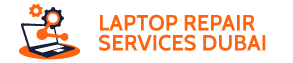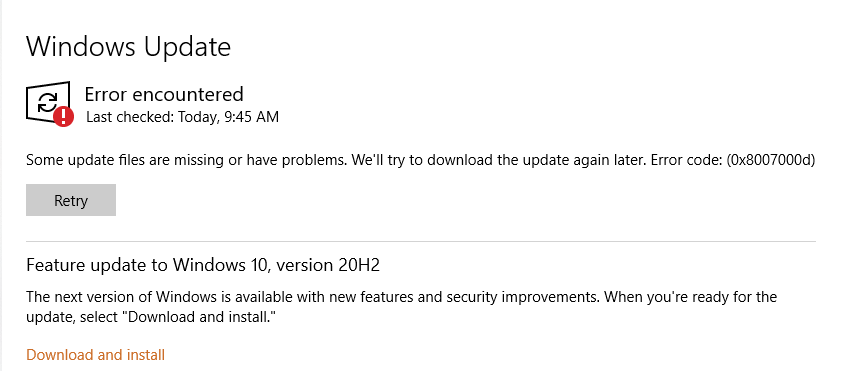Ever tried updating Windows and encountered an error code with a bunch of gibberish? You’re not alone. Error code 0x8007000d is a common Windows update hurdle that can be frustrating to deal with.
This guide explains what this error means, why it happens, and how to fix it.
Understanding Windows Update Error 0x8007000d
This error code indicates a problem with essential update files. It usually means these files are either missing or corrupted, preventing Windows from downloading or installing the update.
Several situations can trigger this error:
- Corrupted System Files: Windows relies on various system files for updates. If these files are damaged, the update process can malfunction.
- Interrupted Update: Sometimes, your computer might restart unexpectedly during an update. This interruption can corrupt downloaded files, leading to error 0x8007000d.
- Antivirus Software Interference: Overly aggressive antivirus software can sometimes block update files, causing download failures.
How to Troubleshoot and Fix Windows Update Error 0x8007000d?
Here are several methods to tackle this error and get your updates rolling again:
Use Windows Update Troubleshooter
You might know that Windows has a built-in troubleshooter, which is specifically designed to fix the update issues. Running this tool can often identify and resolve the problem automatically.
System File Checker (SFC)
SFC is a command-line utility that scans and repairs corrupted system files. This can potentially fix any damaged files causing the update error.
Update Assistant
This Microsoft tool helps download and install the latest Windows updates. It can be a good alternative if the standard Windows Update process fails.
Media Creation Tool
This tool allows you to create a bootable USB drive or DVD containing the latest Windows installation files. You can use this to perform an in-place upgrade, essentially repairing your current Windows installation while keeping your personal files and settings.
Reset Windows Update Components
As a last resort, you can reset the Windows Update components. This resets the update service to its default settings, potentially fixing any configuration issues causing the error.
Disable Proxy Settings
If you’re using a proxy server, it might interfere with update downloads. Try temporarily disabling proxy settings to see if it resolves the error.
Emergency Solutions: Recovering Data When Error 0x8007000d Occurs
In rare cases, the update process might get stuck due to error 0x8007000d, leaving your system in an unbootable state. If this happens, don’t panic! Data recovery software can help retrieve your important files before attempting a system restore.
Conclusion
Error 0x8007000d can be a nuisance, but don’t let it stop you from keeping your Windows system updated. By following the troubleshooting steps mentioned above, you should be able to fix this error and get your updates installed successfully. If data recovery becomes necessary, remember there are tools available to help you get your files back.