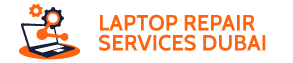Hardware problems can make your laptop fall apart and your lifestyle disrupted. The capability of diagnosing troublesome hardware components can save you time and your laptop as you can seek an expert intervention sooner.
Additionally, you can keep your laptop parts together if you know how to handle these situations until the help arrives. On the other hand, you will understand whether your laptop needs a repair, replacement, or upgrade after finishing the guide. Let’s get started.
9 Ways to Determine Hardware Issues on Your Laptop
You require your laptop to be working fine always. The slightest inconvenience appears and your laptop can act all crazy. Indeed, hardware failures can be frustrating and involve serious reasons. Let’s discuss the most alarming red flags among hardware failures on laptops, as reported by Laptop Repair Dubai:
1. Rapid Battery Drain and Slow Charging
Every laptop is destined for this situation. Over the years, laptop batteries undergo chemical reactions, making the cells wear out. If you find your laptop battery to be charging very slowly or barely charging and it drains out too fast, the battery is responsible.
As suggested by a laptop repair near me, you should detach the battery from the laptop and plug the charger into your device. If the battery is the culprit for not charging then your laptop will work just fine with being plugged into a power outlet. Then, consider a battery replacement for your laptop.
Otherwise, the charger can be at stake. Chances are the adapter or cable is damaged somehow. To find out, you can try charging your laptop with another compatible charger if available. In addition, make sure that your system is in its optimum condition.
Specialists from Laptop Repair Services Dubai suggest the following tips for an optimised performance:
- Limiting background and foreground apps
- Turning on ‘Battery Saver’ mode
- Checking for a malware attack
On the other hand, a malfunctioning charging port can cause the battery not to charge at all or hardly charge. In this scenario, you need the broken charging port to be replaced with a new one. Typically, a power surge, physical or water damage, etc. can induce a breakdown of the charging port.
2. Repetitive Blue Screen of Death
Professionals from laptop repair in Dubai confirm that Windows systems can shut down themselves before any major consequences strike them. For example, you will notice a sudden abortion of tasks with a Blue Screen of Death if the hard drive is about to fail.
Apart from a BSOD screen, a respective error message appears that contains texts indicating what has induced the situation. Generally, BSOD errors are considered a warning if your computer’s critical components have a chance to break down.
Once or twice in a while is OK but more than that, it represents that something is fishy with your Windows-based laptop. However, you can read the error message and try to find out what it means. As a quick fix, you can try the following hacks:
- Restart Your device.
- After that, unplug all the laptop accessories or peripherals.
- Enter Safe Mode and uninstall recently added programs from your computer.
- Execute a system recovery.
- On the other hand, you can restore your computer to a specific restore point.
- In extreme situations, you have to reinstall Windows.
However, the issue will persist if it’s hardware damage.
Probable Hardware Damage
Commonly it can be a fault with the RAM. On a Windows laptop, you can execute the following steps to check if the RAM is at stake:
- Use the Windows + R key combination to open up a Run dialogue box.
- Afterwards, enter the following line: mdsched.exe.
- A pop-up window will appear on the monitor and start checking for the underlying memory issues. However, you can proceed with the check immediately or after you turn on the device next time.
- If you select to proceed with the check instant, your device will run the Windows Memory Diagnostic Tool. This specific utility will look for any existing issues with your laptop’s RAM.
However, you might need to replace the RAM if multiple errors appear in the diagnostic result. If there’s no issue with the RAM, the hard drive may cause the recurrent BSOD error. To discover that, go to File Explorer and right-click on the volume you want to inspect.
Then, hit Properties and click the Tools tab. After that, choose the Check option and you will get the answer. Furthermore, consult the matter with a laptop repair service near me for precise diagnosis, and guaranteed repair and replacement services.
3. Unexpected Shutdowns
Does your laptop shut down in the middle of the task and all of a sudden? Probably, a power problem could have triggered that. For example, your laptop can shut down due to the lack of sufficient charging. Make sure that you plug a charger into the device and that your laptop is charging.
Additionally, you should allow your laptop to charge for a while before you try to turn it on. As reported by Laptop Repair Dubai professionals, a problem with the display can also cause repetitive unexpected shutdowns. Restart your device and check if the monitor reacts in the same way.
Otherwise, a hard drive failure might be on its way. Experts suggest that you should back up your laptop data before you seek an expert intervention. Thus, you can save your data from being lost.
4. Misbehaving Keyboard
A malfunctioning keyboard is one of the greatest evidence that hardware problems are present in your laptop. For instance, you may encounter the following common issues with your laptop keyboard:
- Missing characters
- Repetitive characters typing
- Random characters output
- Specific keys not responding
As users lose control over the keyboard, they end up thinking that the laptop has been affected by a virus or something similar. Experts from a laptop repair near me confirm that it’s not true.
If a computer is left unused for a few weeks or months then such keyboard tantrums are quite common, especially if the environment isn’t cool and dry enough. Accumulated dust and rust buildup can make the entire keyboard defective.
Well, the only way to restore your laptop’s keyboard is through a keyboard replacement. Even if a single key wears off and it doesn’t sit back, you need to get the whole keyboard replaced. On the other hand, let a professional laptop repair specialist check your device as a motherboard problem can induce the same consequence.
5. Constant Overheating
Laptops get a bit warm with all the tasks being loaded, resources being used, and sitting on an inappropriate surface. However, you should not place your laptop on your lap to avoid overheating.
If your laptop feels hot even though you place it on a desk or a safe surface, you can stall your tasks and allow your laptop to calm down. Laptop repair services Dubai professionals recommend turning off your laptop, detaching the power plug, and proceeding with the following checklist:
- Let your laptop cool for 10 minutes or so.
- Next, feel the temperature of the battery. If the battery is too hot then your laptop may require a replacement soon.
- Clogged vents can cause overheating frequently. So, you can use a dusting cloth and a canister of compressed air to get rid of the dust buildup.
- Ensure that you place your laptop on a flat and hard surface while using it.
- Additionally, you can get a cooling pad for your device.
- You must not use the laptop on soft surfaces such as a pillow, soft bedding, etc. They restrict the airflow.
Is your laptop still overheating even after you make these changes? Chances are that your laptop’s fans are broken. Besides this, processor and motherboard issues are also capable of overheating your laptop. However, consult with a laptop repair in Dubai if overheating persists.
6. Slowly Booting and Running Applications
Basic system maintenance is an important step to keep our laptop’s performance on track and keep things rejuvenated. Otherwise, you might notice that your laptop takes forever to load programs or run them.
To be sure that it doesn’t relate to hardware malfunctioning, you can perform the following tricks and keep your system optimised:
Get Rid of Temporary Files
Your computer must have tons of temporary files and cache that you barely use. In turn, those unnecessary files use your laptop’s precious memory and other resources. Not to mention, they slow down your laptop’s overall performance.
So, you can identify them and move them to one single folder. Then, delete them all at once. Make sure that you empty the Recycle Bin folder too.
Manage Hard Drive
The hard drive of your laptop takes the load from the RAM when the memory itself can’t handle the assigned task. So, an occupied hard drive means that your system will have trouble tackling data. As a result, your laptop will take an eternity to process applications and run them.
Hence, you can perform some disk optimisation tasks. Free up your laptop’s hard drive and check if it resolves the slow processing of programs. Moreover, you can limit startup tasks, defragment the hard drive, update the Windows operating system, and look for viruses to keep your device in top-notch condition.
Work on the Web Browser
Many users have reported issues with web browsers only when it comes to slow and boggy performance. In that situation, the laptop repair service near me experts suggest an update for the web browser.
Perhaps, the newest version of the web browser may have the cue to exit the buggy performance. Additionally, you can delete those browser cookies and temporary files. After you make these changes, restart the device.
7. Noisy Laptop
As you already know, broken fans can give your laptop a consistent overheating effect. Additionally, your laptop will turn into a noise machine with its fans broken. It’s quite difficult to detect the source of the noise on your own.
Apart from defective fans, your computer’s DVD-ROM and hard drive can cause weird sounds. If you hear clicking or cracking noises from the laptop then the hard drive might be on the brink of damage. Moreover, you can eject the DVD-ROM drive to see if the noise stops after that.
If the noise comes from the DVD-ROM drive then use a DVD lens cleaning solution and check if it resolves the problem. Don’t delay to contact a professional from Laptop Repair Services Dubai if the noise doesn’t disappear.
8. Blurry, Pixelated, or Cracked Screen
Cracked or broken monitors are the biggest sign that your laptop needs a specialist appointment as soon as possible. Trying to fix the laptop screen on your own can void the warranty. In addition, broken laptop screens are sharp enough and you may end up hurting yourself if you continue using the device at its worst.
Leave screen issues to a reputed laptop repair in Dubai if you don’t want further complications. Laptop repair specialists will treat your monitor with speciality tools and restore your gadget’s functionality to its optimum with their years of experience and wisdom.
9. Wireless Connectivity Problems
Do you have to endlessly struggle to keep your laptop’s Wi-Fi connection up and running? Or, it can be the Bluetooth connection that keeps you concerned. We understand that it can be a frustrating situation.
However, you can run the built-in Windows troubleshooter to see if things get improved. If you find other wireless devices not connecting to your laptop at all, then your machine is responsible. A wireless adapter repair may restore everything on track.
In Conclusion…
In-built Windows utilities such as Performance Monitor and Windows Memory Diagnostic tools can tell you if anything is wrong with your laptop. So, Laptop Repair Dubai technicians recommend tracking your system performance through these tools. Otherwise, you can use free and safe third-party diagnostic tools for precise reports.