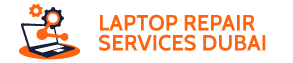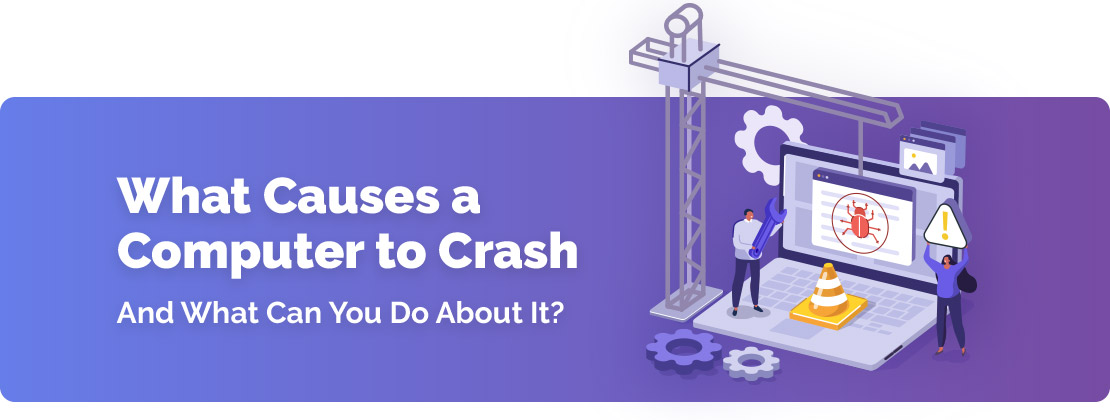Software breakdowns are infuriating and can disrupt your daily workflow. Undoubtedly, you will panic if your computer’s software crashes when you’re near a project deadline. However, a call for help right away can save you from hours of perspiration.
By the way, it’s important to figure out why software crashes take place in the first place. The correct understanding of why that software breaks down will help you steer clear of the path. Let Laptop Repair Dubai professionals assist you in investigating the reasons behind software crashes.
Why does Computer Software Crash?
An average user finds it difficult to fix the software crash on their own. However, figuring out the exact reason can help you sort out the problem and find a fix quickly. As verified by technicians of a laptop repair near me, the following reasons are quite overspread for software crashes among computers regardless of their builds and designs:
1. Outdated Software
Programs can easily crash if they are running on their outdated versions. Any software is typically designed to function with a particular version of an operating system. If you don’t update the software and the operating system gets newer versions over time then you will face a compatibility issue.
Similarly, you might have installed the latest version of an application and you try to run it on an outdated operating system build. In both situations, the application software will crash. So, the potential solution is to update your software and operating system.
You can check the software publisher’s official website for the newest version. If the software is too old to run on your computer system, you may have to purchase a major version upgrade.
2. Haphazard File Organisation
Windows operating system is an intuitive choice but we can’t say the same for handling the overall file organisation. As confirmed by Laptop Repair Services Dubai, Windows computers break up files and place them in the available gaps of storage and memory.
Over time, the file-handling system can look worse and you may face frequent software crashes. How can you avoid such system crashes on your Windows-based computers? Fortunately, Windows computers have built-in disk defragmentation utility as an antidote.
The disk defragmentation utility helps your computer keep your files organised. Running this tool reduces the risk of fragmented data clustered here and there on the storage or hard drive. So, consider executing disk fragmentation once every month to keep your system optimised.
By the way, here’s how you can run the disk defragmentation utility:
- Hit the Windows or Start menu and search for ‘control’.
- Next, click on Control Panel from the search result.
- Head towards the System and Security column.
- Now, click on the option that says, ‘Defragment your hard drive’, under Administrative Tools.
- Choose the Analyse Disk option.
- If you want to defrag your disk manually, then click on Defragment Disk.
3. Conflict for Resources among Applications
Laptop Repair Dubai experts have pointed out that two or more programs may get into a conflict due to using the same system resources. For example, multiple programs may be using the same system resources such as hard drive, memory, or space. The overall situation can contribute to a conflict.
Consequently, a specific or all programs can crash. The easiest way to prevent such a software crash from happening is to stall multitasking. On the other hand, you can try the following troubleshooting tips:
- Uninstall the troublesome software and reinstall it.
- In addition, update the software to its newest version.
- Moreover, try to run those applications on different windows or computers to see if the device crashes.
4. Corrupted Registry or System Files
The Windows Registry is a database for storing configuration settings for applications on the Windows operating system. Indeed, the database contains keys and values and those keys and folders act like folders and files, respectively.
Hence, you can understand the integrity of such registry files and the performance and operation of your computer. However, registry files can get corrupted like any other files. On a related note, they can get lost or misplaced by mistake.
As a consequence, the overall system registry can be compromised and you may encounter frequent crashes. The best way to omit such a registry conflict is to run Windows’s built-in tool named System File Checker. Let’s check out how you can run a System File Checker or SFC scan on a Windows computer:
- Use the keyboard shortcut of Windows + X.
- Then, choose the Command Prompt (Admin) option.
- Afterwards, type ‘sfc/scannow’ on the Command Prompt window.
- Hit Enter and wait for the scan to be completed.
The System File Checker scan will take preventive measures to rectify the underlying issues, as well. If you use a Mac computer, you have to run the Disk Utility program to manage the file system. On a contrary note, a program can crash repeatedly if it has a damaged program file.
In that situation, check if the software installer has a repair option to scan the program installation and replace damaged files. If this doesn’t work, consider reinstalling the program and notice if it crashes any longer.
Does a certain program crash whenever you open up a specific data file? The file must be damaged or corrupted, then. Try to recover the file or open an older version of it from backup (if possible) to avoid further software crashes.
5. Unavailability of Memory
A brand-new laptop is next to having a light-blazing experience due to its huge memory and storage options. However, all these memory and storage options get occupied with application files, documents, audio files, images, videos, and more.
With depleting storage and memory options, your computer’s operation and performance speeds seem to degrade. If you open up a program that has too many large or complex data and your computer lacks enough memory, then your device is bound to fail.
The program will crash immediately if other applications are running in the background. However, professionals from a laptop repair near me suggest quitting all the applications and running that particular program.
This hack will free up enough memory and other system resources. Therefore, the program in question can easily run. On the other hand, you can run the Windows Memory Diagnostic tool to learn if there’s any issue with the memory component.
Add more RAM or physical memory to your computer and see if it solves the problem. However, pay attention to your computer’s build and manufacturer to decide on the size and type of the RAM module you need for the device. Otherwise, consult the matter with the laptop repair service near me team.
6. Malware
It’s not a hidden secret anymore that malicious software, aka malware, can make software crash on your computer. Malware or malicious software files are designed to disable your computer and corrupt essential files.
How can you get rid of a malicious software attack or its consequences? As suggested by Laptop Repair Services Dubai, you should install an antivirus program and keep automatic scans activated.
In addition, you must keep the antivirus program updated. You can consider third-party antivirus solutions such as AVG, Malwarebytes, Norton, Avast, etc. to keep your system immune to security threats. Additionally, you can scan your system with Windows Defender Firewall and identify potential threats.
When should you opt for a full scan? According to Laptop Repair in Dubai experts, you might experience the following signs if malicious software attacks your system:
- Unexpected windows popping up repeatedly
- Sudden changes to your default search engine or browser’s home page
- Slow performance
- Corrupted files
Make sure you run a full scan on your Windows system as soon as you notice these symptoms.
7. Overheating
Yes, overheating can cause your computer to make installed programs crash. With the laptop overheating, the internal components of your computer can fail. However, the following signs are quite evident whenever overheating occurs to a computer:
- The battery runtime seems to be shorter than usual.
- Your computer generates strange noises.
- Additionally, the fan keeps spinning loudly.
- The computer’s performance is very slow.
8. Failing Hard Drive
Apart from all the above reasons, failing hardware can also be a common cause of software crashes. Users have reported that the operating system or the corresponding program may frequently crash if the hard drive has started falling apart.
Eventually, programs installed on your computer will crash repeatedly and data loss will take place in no time. The best preventive method is to replace the hard drive before it breaks down completely.
Before you prep up for a hard drive replacement, make sure you back up your hard drive. In addition, you can use cloning software to clone the old drive to a new one. Otherwise, you can take your computer to a repair specialist for advanced solutions and assistance.
9. Hardware Issues
Typically, hardware problems are not common, especially for new computers. However, accidents can appear out of nowhere. As a side-effect of hardware problems, programs can crash. The following instances may trigger software crashes:
- A bad hard drive sector
- Power supply failure
- Incompatible or defective hardware
Try to run diagnostics on your computer. For example, you can run the Microsoft Hardware Diagnostic Tool or check the event logs in Windows. On macOS computers, you should run Apple Diagnostics.
Wrap it up…
Hopefully, your computer is free from potential software crashes by now. If you still struggle with them, consider an expert intervention from Laptop Repair Dubai.