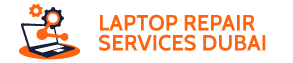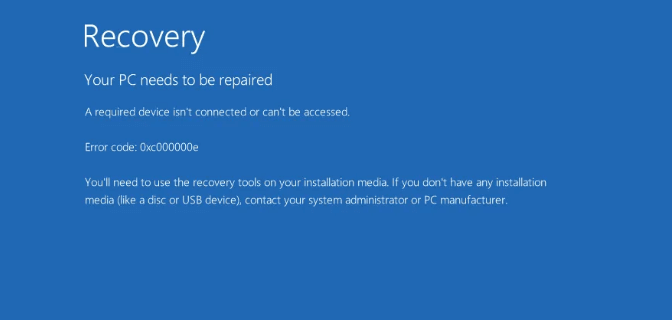If you’re trying to boot up your Windows 11 computer and encounter the error code 0xc00000e, don’t panic. This error can be frustrating, but it’s often fixable. This guide will explain what the error means, why it occurs, and how to get your system back up and running.
Understanding Error Code 0xc00000e – What is It?
Error code 0xc00000e indicates an issue with your system’s boot process. This means Windows is unable to locate the necessary files to start up properly.
Causes of the Error
Several factors can trigger this error, including:
- Corrupted system files: Damaged files essential for booting can cause the error.
- Hardware problems: Faulty connections or malfunctioning hardware, like your hard drive, can also be the culprit.
- Incorrect boot configuration: Issues with your system’s boot configuration data (BCD) can prevent Windows from finding the right files.
- Recent hardware or software changes: Installing new hardware or software can sometimes interfere with the boot process.
How to Fix Error Code 0xc00000e?
Here are some potential solutions to try, starting with the simplest:
1. Checking Physical Device Connections
- Ensure all cables connecting your hard drive, peripherals, and other components are securely plugged in.
- If you recently added new hardware, try removing it temporarily and restarting it.
2. Rebuilding BCD Startup Configuration Data
- You can attempt to rebuild the BCD using the Command Prompt in the Windows Recovery Environment.
- This process is slightly technical, so consult detailed online guides or seek assistance from a tech-savvy friend if needed.
3. Using Windows Startup Help
- Restart your computer and hold down the “Shift” key while selecting “Restart” from the login screen.
- This will launch the Windows Recovery Environment, where you can choose the “Startup Repair” option.
- This utility attempts to automatically diagnose and fix boot issues.
4. Formatting Hard Drives (Last Resort)
- If other options fail, formatting your hard drive will erase all data and reinstall Windows.
- This is a drastic measure, so only consider it if other solutions are unsuccessful and you’ve backed up your important files.
Bonus Tip: Backing Up Your System
It’s crucial to regularly back up your important data, such as documents, photos, and music. This ensures you don’t lose valuable information even if you encounter issues like error code 0xc00000e.
Using a Backup Software
Utilize reliable backup software to create copies of your files and store them on a separate device, like an external hard drive.
Conclusion
Encountering error code 0xc00000e can be stressful, but by understanding its causes and following the troubleshooting steps mentioned, you can often resolve the issue and get your Windows 11 system working again. Remember, if you’re unsure about any step, seek help from a qualified technician to avoid causing further damage to your system. Most importantly, prioritize backing up your data to avoid potential data loss in such situations.