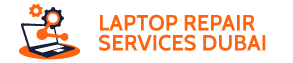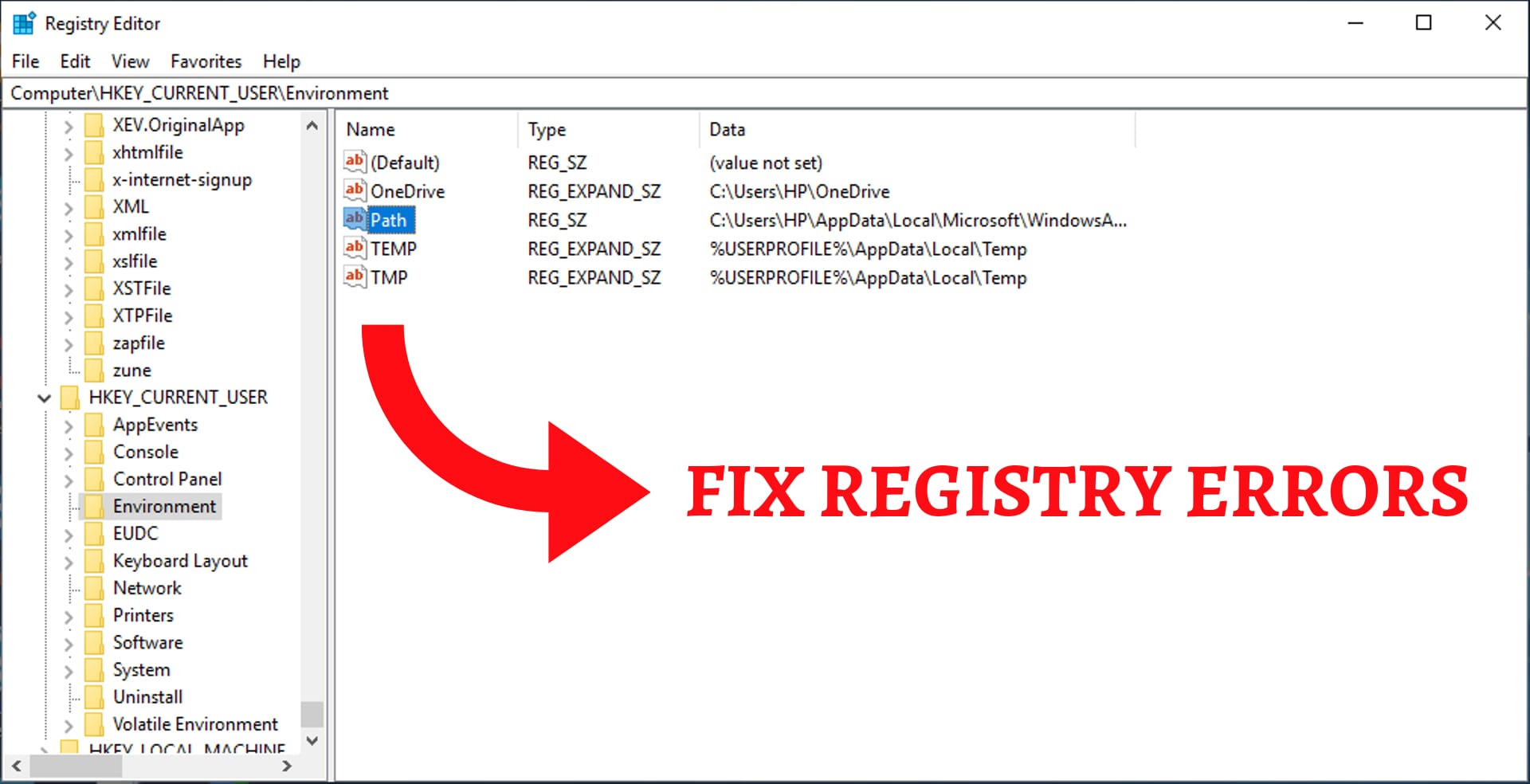Windows 11 runs smoothly thanks to a complex database called the registry. Imagine it as a giant filing cabinet holding settings for everything from your desktop wallpaper to how apps function. When this cabinet gets messy, you face registry errors that can slow down your PC or cause crashes. Don’t panic! We’ll explore ways to fix and prevent these errors, empowering you to get your system back on track.
Understanding the Registry
Think of the registry as a vast network of instructions for your PC. Incorrect or missing entries disrupt this network, leading to errors. Common culprits include:
- Software installation/uninstallation: Leftover bits from uninstalled programs can jam the system.
- Malware infections: Malicious software can tamper with registry entries, causing instability.
- Power outages or sudden shutdowns: Unexpected shutdowns can corrupt registry files.
Signs of Trouble
Watch out for these red flags indicating potential registry issues:
- Frequent crashes or freezes: Your PC unexpectedly shuts down or stops responding.
- Slow performance: Applications launch slowly, and overall system sluggishness plagues you.
- Missing features or error messages: Apps malfunction, and you encounter unusual error messages.
4 Manual Fixes for Registry Error on Windows 11
While manual methods require some technical know-how, they offer precise control:
System Restore
Restore your PC to a previous error-free state using a restore point.
SFC and DISM Scans
Built-in tools that scan and repair corrupted system files, often linked to registry issues.
Registry Backup
If you have a backup, carefully import it to replace corrupted entries.
Malware Scan
Eliminate malicious software that might be tampering with the registry.
2 Automatic Options
If manual methods seem daunting, consider these tools:
Third-Party Registry Cleaners
Use with caution, as they can do more harm than good if not used properly. Choose reputable software with good reviews.
Optimizing Tools
Some system optimization tools include registry cleaning features but choose them wisely to avoid unnecessary tweaks.
Preventing Future Woes
Here are some tips to keep your registry healthy:
- Uninstall software properly: Use the built-in uninstaller to avoid leaving registry remnants.
- Install updates regularly: Updates often include bug fixes and security patches that prevent registry issues.
- Scan for malware regularly: Use a reputable antivirus or anti-malware program.
- Create regular backups: Having a recent registry backup allows you to restore it if things go wrong.
Remember
Modifying the registry carries risks. If you’re unsure about any step, seek help from a qualified technician. By understanding the registry and using the right tools, you can keep your Windows 11 running smoothly and efficiently.