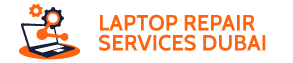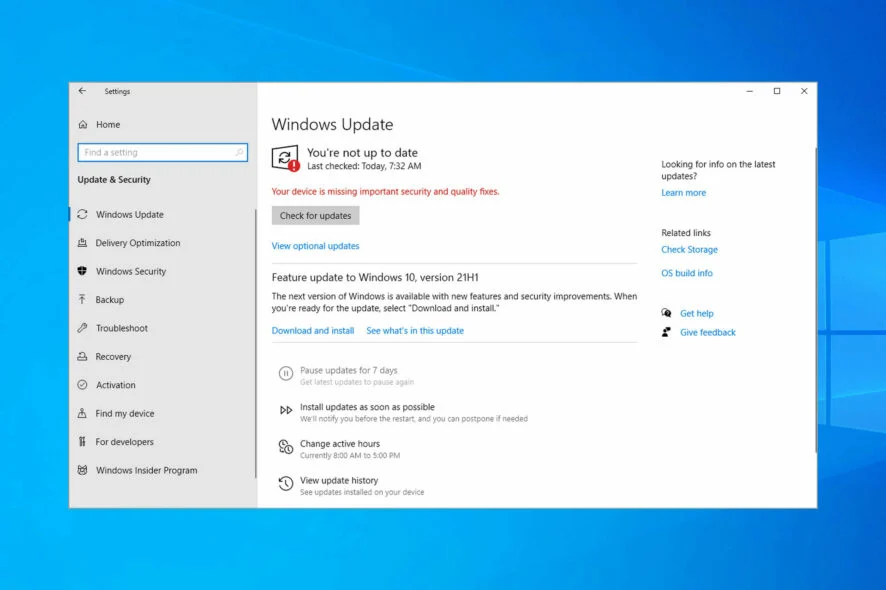Stuck with the frustrating 0x800f0922 error code plaguing your Windows updates? You’re not alone. This error arises when Windows encounters unforeseen glitches during update downloads or installations, leaving your system vulnerable to security patches and bug fixes.
4 Causes of the 0x800f0922 Error
This error directly hinders your ability to install critical updates, leaving your system susceptible to security exploits, program compatibility issues, and performance vulnerabilities. Here are the common reasons behind the 0x800f0922 error code.
Corrupted System Files
Damaged or missing system files, often due to malware, software conflicts, or abrupt program shutdowns, can disrupt update processes.
Insufficient Disk Space
If your system drive is crammed with files, there might not be enough space for new updates to download and install correctly.
Interfering Software
Security software, VPNs, or even faulty drivers can unintentionally block crucial update components.
Network Issues
Unstable internet connections or firewall restrictions can prevent Windows from fetching updates from Microsoft servers.
4 Quick Solutions (Try these first):
Here are the quick solutions that you must try to fix the 0x800f0922 error code.
Check Your Internet Connection
Ensure a stable, active internet connection to facilitate smooth update downloads.
Update .NET Framework
Verify you have the latest version of .NET Framework installed, as updates often depend on it.
Temporarily Disable Firewall/VPN
Occasionally, security software or VPNs might interfere. Disable them temporarily during updates, but remember to re-enable them for protection afterward.
Run an Anti-Virus Scan
Malware or viruses can tamper with system files, so perform a thorough scan to rule them out.
Advanced Solutions (If Quick Fixes Fail)
Now, let’s try some advanced solutions that can help fix the 0x800f0922 error code
Run DISM and SFC Scans
The Deployment Image Servicing and Management (DISM) and System File Checker (SFC) tools can identify and repair corrupted system files. Open an elevated Command Prompt and run DISM /Online /Cleanup-Image /RestoreHealth followed by sfc /scannow.
Delete Specific Registry Entries/Values (Proceed with Caution)
Incorrect registry values can sometimes cause update issues. However, modifying the registry involves risks, so back up your data and research specific steps carefully before attempting this solution.
Reset Windows (Last resort)
If all else fails, consider resetting Windows to factory settings. This erases all personal files and settings, so back up everything beforehand.
Conclusion
By understanding the causes of the 0x800f0922 error and following the suggested solutions, you can efficiently resolve this issue and keep your Windows system updated and secure. Remember, if you’re unsure about any advanced steps, seek professional help to avoid causing further damage.