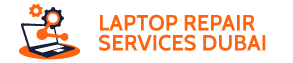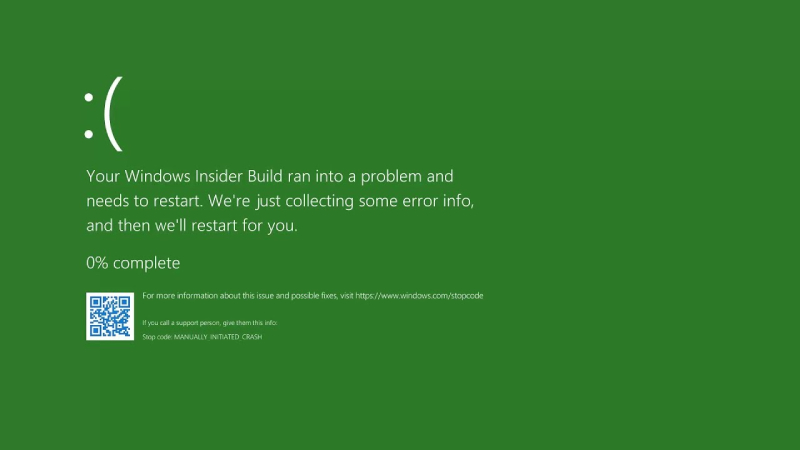Few sights strike more fear into the hearts of laptop users than the infamous green screen, also known as the Green Screen of Death (GSOD). This error message, typically encountered on Windows 10/11, can signal various underlying issues, ranging from simple software glitches to more complex hardware problems.
But fear not, for this guide equips you with the knowledge and tools to combat the green menace.
Demystifying the Green Screen
Before diving into solutions, let’s understand what the GSOD signifies. This error arises when Windows encounters a critical system error it cannot recover from, often due to software or hardware conflicts. While unnerving, it doesn’t always indicate impending doom. Identifying the root cause is crucial for effective repair.
4 Simple Fixes for a Quick Comeback
Sometimes, the solution lies in the most basic steps:
1. Check Your Cables
Ensure your laptop’s power cable and display connections are secure. A loose connection can disrupt video output, causing the green screen.
2. Update Graphics Drivers
Outdated or corrupted graphics drivers can trigger the GSOD. Update them directly from the manufacturer’s website for optimal performance.
3. Disconnect Peripherals
Temporarily remove external devices like USB drives or printers. Incompatible or malfunctioning peripherals can sometimes conflict with the system.
4. Remove Recent Software
If the GSOD appeared after installing a program, consider uninstalling it as it might be the culprit.
3 Advanced Techniques for Stubborn Green Screens
If the simple fixes prove ineffective, it’s time to delve deeper:
1. Ultimate Windows Boot Repair Tool
This freeware helps diagnose and repair boot sector issues, which can sometimes cause the GSOD. Use it with caution, as improper usage can worsen the problem.
2. Uninstall Third-party Antivirus
While essential for security, certain antivirus programs can conflict with Windows, leading to the GSOD. Try temporarily uninstalling it to see if the issue persists.
3. Clean Windows Installation
As a last resort, consider a clean installation of Windows. This erases all data and programs, so back up crucial files beforehand. While time-consuming, it can resolve deep-seated software issues.
Remember:
- Identify the cause: Understanding the reason behind the GSOD helps choose the most suitable solution.
- Start simple: Basic troubleshooting can often rectify the issue without resorting to complex measures.
- Seek professional help: If the problem persists after trying these solutions, consider consulting a qualified technician for further diagnosis and repair.
Conclusion
Conquering the green screen may seem daunting, but with the right approach and knowledge, you can restore your laptop to its former glory. Remember, persistence and a methodical approach are your allies in this battle. Now go forth and vanquish the green scourge!