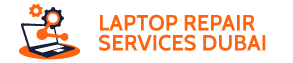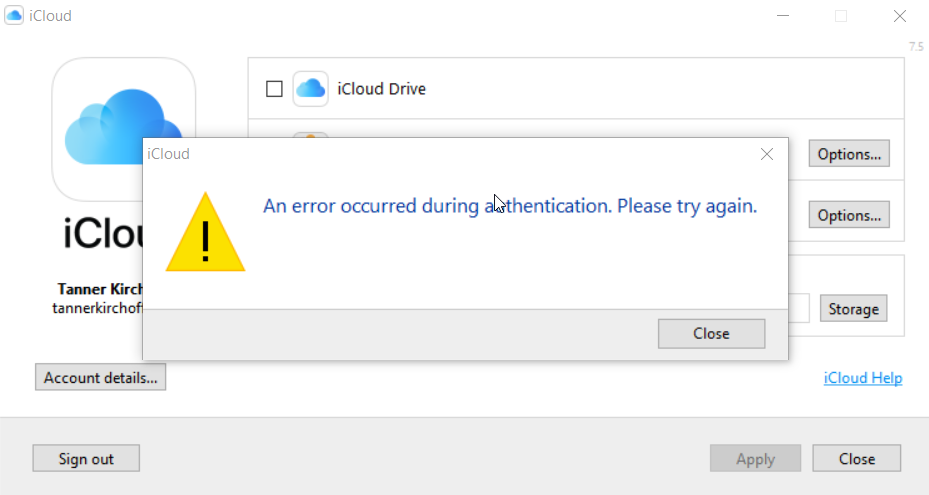Trying to access your iCloud photos, contacts, and other goodies on your Windows PC, but getting the frustrating “An Error Occurred During Authentication” message?
Don’t panic! This common hiccup has several solutions, and you can get back to syncing your Apple Life in no time.
Why Does This Error Happen?
There are a few reasons why authentication might fail. Sometimes, it’s a simple glitch with your network settings. Other times, outdated software or conflicting security programs can cause issues. The inconvenience? You’re locked out of your iCloud data on your Windows PC.
6 Ways of Fixing the Frustration: Step-by-Step Guide
Here is the step-by-step process that you must follow to fix the iCloud Windows authentication error quite easily:
1. Reset Your Network Settings
Simply resting the network settings, would help to clear any temporary glitches that might be triggering the error or interfering with the connection.
2. Install iTunes and Log In
You have to download and install iTunes and for that head to Apple’s website. You can try to log in through iTunes, which would help to bypass the issue in the iCloud app.
3. Reset the iCloud App
You can also try to give the app a fresh start and it would be through a quick reset by navigating to the Windows Settings app.
4. Temporarily Disable Antivirus
Some antivirus programs can block iCloud’s connection. Try temporarily disabling your antivirus while you log in, but remember to re-enable it afterward for security.
5. Update the iCloud App
You need to make sure that you have the latest version of the app installed on the device. The latest updates have proven to fix bugs and improve compatibility.
6. Reinstall iCloud
If every method fails to work, you can go for a clean reinstallation, and that might be the answer. Try to uninstall the app completely, then you have to download and reinstall the latest version by navigating to the Microsoft Store.
Preventing Future Trouble: Be Proactive!
Here are the preventive measures that you must follow to fix the iCloud Windows error:
1. Disable Network Priorities
You would find that some network settings are trying to prioritize specific internet traffic over others. You need to make sure that your network isn’t accidentally giving other programs priority, that should be given to iCloud.
2. Keep your Security Software Up-to-date
You would find that outdated security software can sometimes cause conflicts with other programs. Regularly update your antivirus and firewall to avoid issues.
3. Check for Software Updates
If you are regularly updating the Windows operating system and the iCloud app, then it would ensure that you have the latest security patches and fixes.
4. Restart Your Device
Sometimes, if you give chance to a simple restart, then it can clear up temporary glitches. So, try to give your computer a quick reboot and double-check whether the authentication error disappears.
You’re Back in Business!
By following these steps, you should be able to fix the “An Error Occurred During Authentication” error and access your iCloud data on your Windows PC. Remember, a little preventive maintenance can go a long way and would assist in keeping your Apple and Windows worlds working together without much hassle. Now go forth and sync your photos, contacts, and calendars with ease!