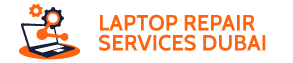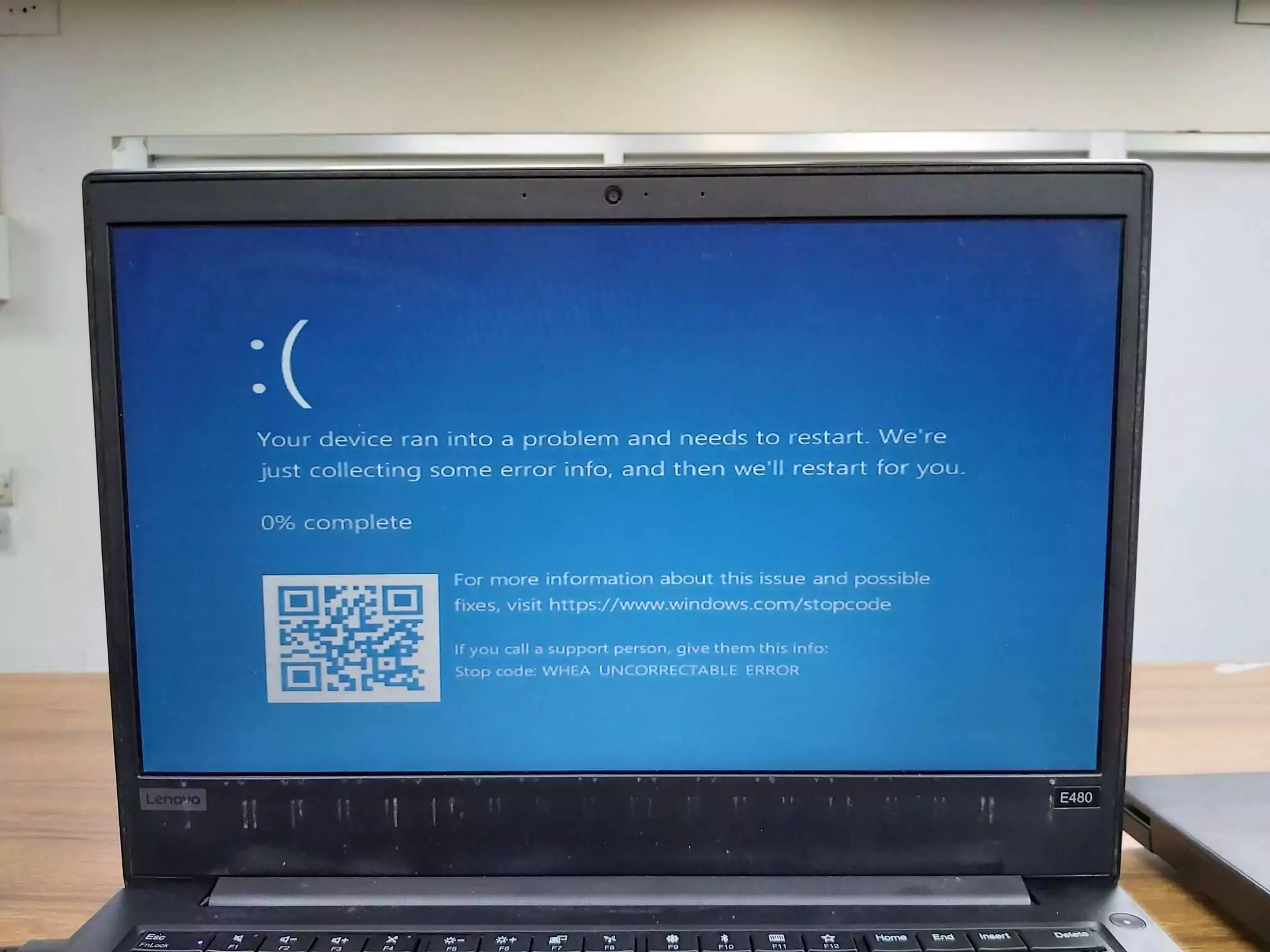Encountering the infamous “Blue Screen of Death” (BSOD) on your Lenovo laptop can be a nerve-wracking experience. But fear not, for this guide equips you with the knowledge and steps to conquer this technical hurdle.
Understanding the Blue Screen Beast – What is it?
A BSOD is a Windows error message that signifies a critical system failure, forcing an abrupt shutdown.
Why Does it Happen?
Common culprits include outdated drivers, hardware malfunctions, overheating, and even malware infections.
How Can You Spot It?
The telltale blue screen displays technical information alongside error codes. Remember these codes, as they hold valuable clues for troubleshooting.
Combating the Blue: Solutions at Your Fingertips
Here are the quick fixes that you must implement to resolve the blue screen Lenovo laptop error.
The Quick Fix: System Restore
If the BSOD is a recent development, a system restore might be your savior. This handy tool reverts your system to a previously working state, potentially undoing the software change that triggered the issue.
Deeper Dives: Exploring Other Solutions
- Update, Update, Update: Outdated drivers and software can wreak havoc. Regularly check for and install available updates from Lenovo and Microsoft.
- BIOS Blues? Reset it!: In rare cases, corrupted BIOS settings can contribute to BSODs. Resetting the BIOS (carefully following manufacturer instructions) might be necessary.
Delving into Troubleshooting: Advanced Tactics
It is time to isolate the Issue:
- External Hardware: Disconnect any non-essential peripherals to rule out hardware conflicts.
- Safe Mode: Booting into Safe Mode loads only essential drivers, helping diagnose software-related BSODs.
- Startup Repair: This built-in Windows tool attempts to automatically fix startup issues that might be causing the BSOD.
Preventing the Blues: Proactive Measures
Here are the preventive measures that you must stick to, to avoid a blue screen on a Lenovo laptop.
Stay Updated
Regularly updating your OS, drivers, and applications keeps your system secure and stable.
Download with Caution
Only download software from trusted sources to avoid malware that can trigger BSODs.
External Hardware Caution
Use compatible devices and avoid overloading USB ports to prevent hardware-related issues.
Conclusion
By understanding the nature of BSODs, employing the provided solutions, and implementing preventive measures, you can effectively combat these system crashes and ensure smooth sailing on your Lenovo laptop. Remember, if the issue persists or you’re unsure about proceeding with advanced troubleshooting, seeking professional help is always advisable.