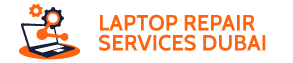Have you ever booted up your PC and found that you are being greeted by an error message instead of your familiar desktop? If you see “Windows failed fast startup with error status 0xc00000d4”, then you must not panic! This guide will help you diagnose and fix this frustrating issue.
What’s the Fuss About Error 0xc00000d4?
This error indicates a problem during the Fast Startup process, a feature that speeds up PC restarts. You have to think of it like waking up from sleep in place of the full shutdown. When things go wrong, you get stuck in limbo between sleep and wakefulness, leaving you staring at the error message.
Why Does This Happen?
Several culprits can cause this error:
- Recent updates: Sometimes, new Windows updates introduce software conflicts that mess with Fast Startup.
- System crashes: If there is a sudden shutdown, which happens due to power outages or software glitches, then it can corrupt system files, and this affects the Fast Startup.
- Hibernation file issues: This hidden file helps Fast Startup work, but damage or corruption can hinder the process.
- Fast Startup itself: Ironically, the feature meant to speed things up can malfunction and cause boot problems.
4 Ways of Fixing the Frustration: Battling Error 0xc00000d4
Here are the specific steps that you must follow to get your PC back on track:
1. Restore to a Recent Point
If you find that the error has begun after an update, then you can consider using System Restore and this would help to revert to a point before the update. This can undo any changes that might have triggered this technical issue.
2. Scan for Corrupted Files
With the help of the System File Checker (SFC), you get to scan your system files to detect corruption and repair them simultaneously. You have to run an SFC scan to check if the damaged files are the real culprit.
3. Disconnect Unnecessary Hardware
Sometimes, external devices can interfere with the boot process. Try disconnecting any unnecessary hardware like printers or external drives to see if it helps.
4. Disable Fast Startup
If the issue persists, consider temporarily disabling Fast Startup. While this slows down restarts, it can help isolate the problem and allow you to boot successfully.
Points to Remember
If these steps don’t work, or you’re uncomfortable tinkering with system settings, seek help from a technical expert. They can diagnose the issue more thoroughly and recommend advanced solutions.
The Takeaway: Don’t Let Error 0xc00000d4 Stop You
While frustrating, this error is often fixable. By understanding the causes and following the troubleshooting steps, you can get your PC booting normally again and leave the error message behind. Remember, regular backups and updates can help prevent future issues, keeping your PC running smoothly.