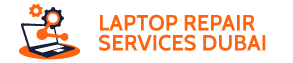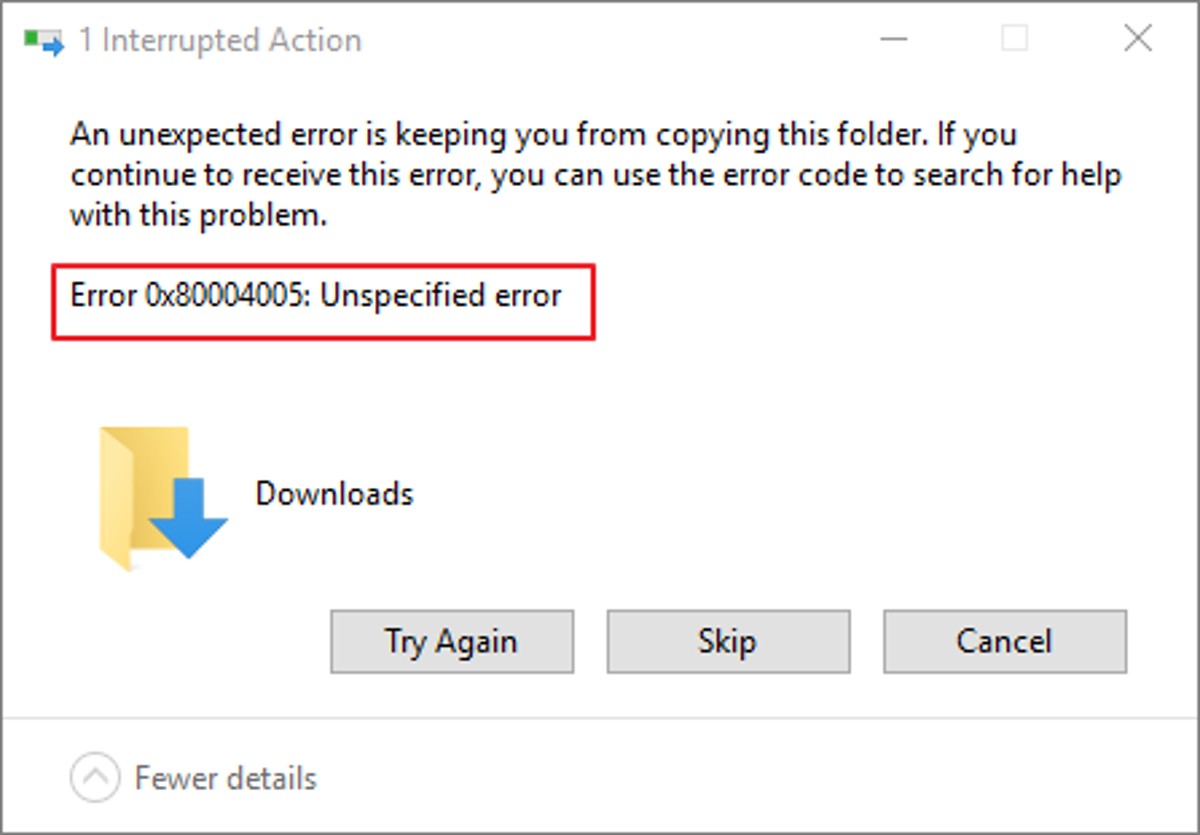Ever encountered the cryptic error code 0x80004005 on your Windows 10 PC? Don’t panic! While it might seem intimidating, this error usually indicates a relatively common issue that you can tackle with a few simple steps.
In this guide, we’ll demystify the error, explore its potential causes, and equip you with effective solutions to get you back on track.
Demystifying the Error: What is 0x80004005 and Why Does it Occur?
Imagine trying to open a locked door – error 0x80004005 is like encountering a malfunctioning key. It signifies that Windows is unable to access a specific file or folder, hindering various tasks like updates, program installations, or even file operations.
The reasons behind this access roadblock can be diverse:
- Corrupted or missing files: Crucial system files or program components might be damaged or gone missing, creating permission issues.
- Outdated game files: Online games often require up-to-date files to function smoothly. Outdated files can trigger this error.
- Network woes: Network configuration glitches, like disabled file-sharing settings or server issues, can prevent access.
- Permission roadblocks: You might lack the necessary permissions to access the file or folder, causing the error.
- Antivirus interference: Overzealous antivirus software might mistakenly block access to legitimate files.
- Hardware hiccups: In rare cases, problems with your hard drive or SSD could be the culprit.
Taming the Beast: How to Fix Error 0x80004005 on Windows 10
Now that you understand the common suspects, let’s explore some effective solutions:
Check for Archive Errors
If the issue involves compressed files, ensure they’re not corrupted. Try using a different extraction tool like 7-Zip.
Run Windows Update Troubleshooter
You might know that Windows has built-in troubleshooting tools. So, run the Windows Update troubleshooter to help you identify and fix potential update-related issues.
Configure SMB Settings
Ensure Server Message Block (SMB) sharing is enabled on your PC and any network devices involved.
Adjust Network Discovery and Sharing Settings
You need to make sure that network discovery and file sharing are enabled for your network profile.
Enable Essential Services
Verify that essential Windows services like BITS, and Background Intelligent Transfer Service, are running.
Change NetBIOS Settings
If you’re using a network with older devices, try enabling NetBIOS over TCP/IP.
- Disable IPv6: In some cases, temporarily disabling IPv6 can resolve the issue.
- Fix user permissions: Check if you have the required licenses to access the file or folder. Right-click the file, go to “Properties”, and adjust the permissions under the “Security” tab.
- Run a full system scan: You have to run a full system scan with your antivirus or Windows Defender, which would help you rule out malware interference.
- Temporarily disable antivirus: As a last resort, temporarily disable your antivirus software to see if it’s blocking access (remember to re-enable it afterward).
Advanced Troubleshooting Steps: When to Seek Further Help
If the basic solutions don’t work, consider these steps:
Seek Online Resources
Search for specific solutions related to the program or task you’re encountering the error with. You would find that online forums and communities often suggest valuable insights.
Contact Software Support
If the error correlates to any specific program, you can reach out to the software developer’s support team for further assistance.
Seek Professional Help
If you’re not equipped to troubleshoot the error all by yourself or the issue persists, consider consulting a technician for further diagnosis and repair.
Conclusion
Error 0x80004005 may seem daunting, but with the correct strategy, you can overcome it. By understanding the possible causes and following these troubleshooting measures, you’ll be well-equipped to defeat this common Windows 10 hindrance and get back to your assignments smoothly. Remember, if you get stuck, don’t hesitate to seek help from online resources or professionals. Good luck!