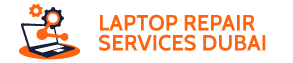Are stuck keys wreaking havoc on your typing rhythm? Fear not, keyboard warriors! This guide tackles the common culprits behind sticky laptop keys and equips you with the know-how to restore smooth operation.
Understanding the Enemy: Common Causes of Sticky Keys
Several sneaky invaders can lead to key resistance, such as –
- Dust and debris buildup: Crumbs, dirt, and other microscopic foes accumulate under keys, hindering their movement.
- Grease and grime: Finger oils and residue leave a slippery film, causing keys to stick or repeat.
- Sticky residue: Spilled drinks or sugary substances create a sticky mess, gumming up the works.
Battling the Blight: How to Clean Sticky Laptop Keys?
Before diving in, power down and unplug your laptop. Now, let’s wage war on those sticky saboteurs:
1. Compressed Air
Blast stubborn dust and debris with compressed air, holding the can upright and using short bursts at an angle.
2. Key Removal (Optional)
For stubborn cases, some laptops allow key removal. Consult your manufacturer’s guide for instructions. Use a keycap puller (or improvise with a flat tool) to gently pry the keycap off.
3. Cleaning
Wipe the removed keycap and underneath the key mount with a cotton swab dipped in isopropyl alcohol (70% or higher). Alternatively, use a specialized keyboard cleaning solution, avoiding harsh chemicals. Let everything dry completely before reassembly.
4. For Spills
If the culprit is a liquid spill, immediately turn off and unplug your laptop. Absorb excess liquid with a clean, lint-free cloth. Do not apply pressure or submerge the keyboard. For sugary spills, use a slightly damp cloth with a mild soap solution, followed by a dry cloth. Allow ample drying time before powering on.
Remember: Never pour liquids directly onto the keyboard!
Preventing the Onslaught: Maintenance Tips
Stay ahead of sticky situations with these preventive measures:
Regular Cleaning
Regularly clean your keyboard with compressed air and a microfiber cloth. For thorough cleaning, remove the battery and use a can of compressed air specifically designed for electronics.
Mind Your Munchies
Avoid eating or drinking near your laptop to minimize crumbs and spills.
Keyboard Cover
Consider using a keyboard cover, especially if you’re prone to spills or dusty environments.
When the Professionals Take Over: Seeking Help
Sometimes, even the best efforts need backup. Seek professional help if:
- Sticky Keys Persist: If cleaning doesn’t solve the issue or the problem worsens, consult a technician.
- Physical Damage: If keys are broken, loose, or have visible damage, a professional can assess and repair the hardware.
- Software Blues: In rare cases, software glitches can mimic sticky keys. A technician can diagnose and resolve software-related issues.
Conclusion
With these strategies, you can conquer sticky keys and reclaim your typing mastery. Remember, prevention is key to keeping your keyboard performing smoothly. So, clean regularly, be mindful of your surroundings, and don’t hesitate to seek help when needed. Happy typing!