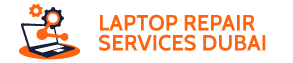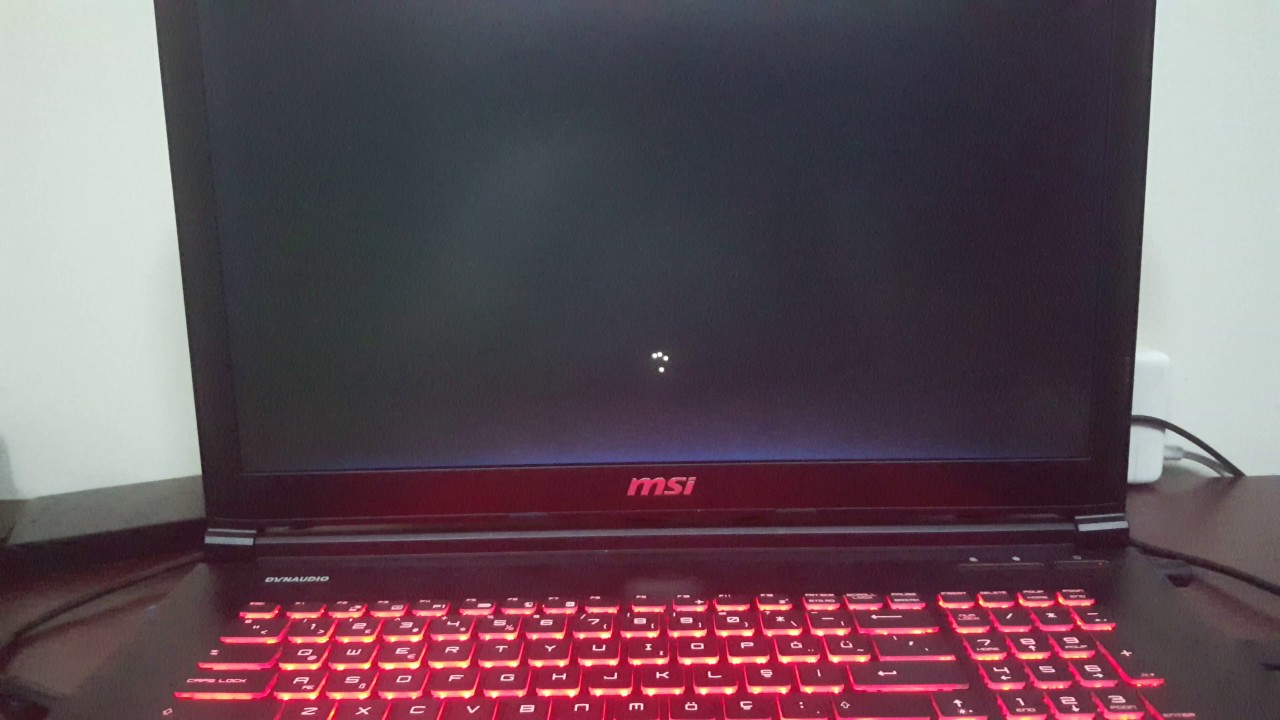A black screen on your laptop can be a sight that sends shivers down any user’s spine. But fear not, for this seemingly dire situation often has solutions.
This guide will equip you with the knowledge to diagnose and address the culprit behind your laptop’s blackout, helping you restore its functionality.
Demystifying the Black Screen of Doom
The “black screen of death” (BSOD) refers to a situation where your laptop’s screen remains entirely black, devoid of any visual information. While intimidating, it doesn’t necessarily signal terminal damage. Common causes include software glitches, outdated drivers, faulty hardware connections, or even malware infections.
Windows Troubleshooting 101
Before diving into advanced repairs, let’s explore some basic troubleshooting steps for Windows laptops:
- Restart: Sometimes, a simple restart can work wonders. Hold the power button for 10 seconds to force a shutdown, then power it back on.
- Application Cleanup: Recent program installations or updates might be conflicting with your system. Try uninstalling or updating recently added applications.
- Connection Check: Ensure all cables, including the power adapter and external monitor (if connected), are firmly plugged in.
- Malware Scan: Viruses or malware can disrupt your system. Run a thorough antivirus scan to detect and eliminate any threats.
- Data Backup: If the issue persists, create a backup of your crucial data using an external storage device.
Advanced Fixes for Windows 10
For Windows 10 specifically, here are some additional solutions:
- Windows Repair Services: Utilize built-in repair tools like Startup Repair or System Restore to attempt automatic fixes.
- Hard Reset: If software solutions fail, consider a hard reset (factory reset). This erases all data and reinstalls Windows, so ensure you have backups.
- External Monitor Test: Connect an external monitor to see if the issue lies with the laptop’s screen itself.
- Memory Reseat: Open your laptop’s casing (consult a manual or professional if needed) and reseat the memory modules for better connection.
- Reset PC: As a last resort, use the “Reset this PC” feature to reinstall Windows while potentially preserving your personal files.
Remember: Seek Professional Help If Needed
While these steps empower you to tackle common black screen issues, remember that complex hardware problems or data recovery situations might require professional assistance. Don’t hesitate to seek help from a qualified technician to ensure your laptop’s safe and complete recovery.
Finally
By following these steps and understanding the potential causes, you can transform a black screen from a dreaded sight into a solvable challenge. Remember, a little troubleshooting knowledge can go a long way in keeping your laptop up and running smoothly.