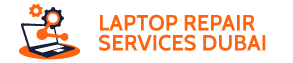Depending on the problems you have encountered, you can fix your Lenovo laptop issues by yourself in many cases. You must make sure to apply the most appropriate solution to the issue in such situations. Apart from that, you can simply reach out to a professional technician if you need immediate and effective repair.
You would usually need professional assistance to deal with hardware issues on your Lenovo laptop. In case of hardware issues, you must try out the fixes given below for each issue.
4 Common Lenovo Laptop Problems and their Solutions
You need not worry too much if your Lenovo laptop shows a blank screen or is not working properly. After all, there are various ways to troubleshoot these issues effectively. Moreover, you might need these fixes quite often as these problems can be quite common. Here are some common issues you might face on your Lenovo laptop and some simple ways to troubleshoot them:–
-
Audio Problems
Are you unable to hear the audio on your Lenovo laptop? Then make sure the sound is not muted if you have not done that already. This issue might often be more complicated than it seems and your device might have faulty speakers. You should get a solution to any software issues behind this problem with one of the following methods:–
Connect Headphones or an External Speaker
You must check whether your laptop has faulty speakers if it is facing audio problems. Connecting a pair of headphones and playing the file through it would be a good way to do that. Are you able to hear the audio after connecting the headphones? If yes, then the device’s speakers might be at fault. Otherwise, you must make sure that there are no issues with the file.
Download the File Again or Play Another One
The file you are playing might have a problem that leads to audio issues. So you must try playing another file on your laptop and check whether that fixes the problem. You might have to download the file causing the audio problems again if you can hear the sound on the other file.
Use the Audio Troubleshooter
The troubleshooter tool on your Windows system can help you fix problems with various components of the device. So you might want to try running it for audio problems in this case. Open the Settings and navigate to the Troubleshoot tab given in the Update & Security section. Then click on the audio component and opt for running the troubleshooter for it.
The troubleshooter will suggest an effective fix after detecting the problem. You can allow your device to apply that fix or proceed to resolve the issue manually.
Update the Audio Driver
Your device might fail to play the audio due to an outdated audio driver. In that case, you must open the Device Manager and right-click the audio device there. Then opt for updating its driver software and check on the problem after the procedure. You might have to reinstall the driver in case you already have the latest one.
Disable Audio Enhancements
Have you enabled any audio enhancements on your Lenovo laptop? If yes, then you must consider disabling it to fix the audio issues. So open the Hardware and Sound options on the Control Panel and click on Sound. Then right-click the Speaker in the Playback tab and open its Properties window. Check the box next to the ‘Disable all sound effects’ option and click on OK and Apply. This might fix the audio problems on various Lenovo laptop models in many cases.
-
Camera Not Working
You must get a replacement camera immediately if your Lenovo laptop’s camera is physically damaged. In case of software issues, you can usually resolve the problem by yourself without any assistance. Try out the following steps to get your Lenovo laptop’s camera back to work:–
Close Other Programs Using the Camera
Are you unable to use the camera while running a specific app? In that case, you must check whether another program is using the camera. After all, both of the programs cannot use the camera on your device at the same time. If required, you must close all programs except the one on which you need to use the camera.
Change the App Permissions
You might not have permitted the app to access your device’s camera. As a result, you cannot use the camera when required on this app. All you need to do in such situations is go to the app’s settings and grant it permission to access your camera. This should fix the issue if you have identified the problem correctly.
Update or Reinstall the Camera Driver
An outdated or corrupt driver can often cause camera issues on your Lenovo laptop. So open the Device Manager and expand the list of camera devices. Then right-click the one that your device is using and opt for a driver update. You must opt for uninstalling the driver in case you already have the latest one. Then install it again manually or restart your device for an automatic driver installation. You might not face the camera issues again for quite some time once you are done.
-
Keys Not Working
Your laptop might develop various types of hardware issues with its keys with time. So you might need to replace the keys that are not working in many cases. However, that is not always necessary and you can apply some software solutions by yourself. Cleaning up the keys can also offer you an effective solution to this issue.
Update the Keyboard Driver
You must consider an outdated keyboard driver as the cause of the keyboard issues. So go to the Device Manager and expand the list of keyboard devices there. Then right-click the one you are using and proceed with a driver update. Restart your device after the update to register the changes and then check on the problem.
Remove the External Keyboard
Are you unable to use your laptop’s in-built keyboard while an external one is connected to the device? In that case, the external keyboard might be interfering with the functions of the in-built one. So you must consider disconnecting the external keyboard right away for an effective solution. That has fixed the issue for a lot of Lenovo laptop users after all.
Clean the Affected Keys
Your keys might not be working simply because they are dirty. So you might want to clean them up and check whether that fixes the problem. You can remove the affected keys for cleaning them or simply clean them while they are attached to the keyboard. All you need for this task is a microfiber cloth and some isopropyl alcohol. Hire a professional Lenovo laptop repair service if the problem persists once you are done.
-
Blank Screen
Like all other problems on your Lenovo laptop, the black screen has various possible causes as well. So you might have to try out various fixes before you find an effective solution. You can fix the black screen issue on your Lenovo with one of the following methods in most cases:–
Restart Your Device
A restart can fix a wide range of temporary errors on your laptop as you probably know. It has been effective in fixing the black screen issue for many laptop users. Simply press the Power button until the device powers off. Then turn the device back on in the usual way and check whether the login window appears on the screen.
Disconnect the Peripheral Devices
Peripheral devices are known to cause the black screen issue on laptops in many cases. So you must check whether this applies in your case and then take the necessary steps. Disconnect all of the peripheral devices from your Lenovo laptop and restart the device if required. If the screen remains black, you must make sure the device has enough battery.
Connect Your Laptop to the Charger
Do you find all the indicator lights of your Lenovo laptop turned off? In that case, it is not only the screen but the whole device that has failed to start. So you must connect the device to the charger in case there is not enough battery left. Then wait for at least a minute before trying to start up your laptop again. You might have to reset your laptop if this solution did not work.
Hard Reset the Device
Does your laptop have a removable battery? If yes, then you must remove it carefully to proceed with the hard reset. Connect the device to the charger and turn it on for a few seconds before turning it off. Then connect the battery to the laptop and turn the device on again.
Get a Lenovo Laptop Repair Now
Your Lenovo laptop might need a professional repair if you cannot fix it by yourself. Reach out to the experts of Laptop Repair Dubai for an over-the-phone booking procedure. Share your requirements and location among other necessary details with their technicians to get a doorstep Lenovo laptop repair.