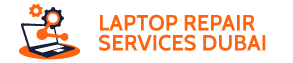Any laptop’s motherboard is the junction where all components meet and work in harmony. So, you can interpret how it should be when any of these units fail or the motherboard breaks down altogether. Your laptop will completely shut down once the motherboard becomes malfunctioning.
However, any laptop starts showing inexplicable signs when there’s something up with the motherboard. Your laptop might start freezing more than usual if its motherboard is hustling to keep it awake. Yet, not every abnormal behaviour of your PC always indicates a motherboard issue.
Here, you will learn how you can determine the motherboard issues. Additionally, the guide tells you what to avoid to keep your motherboard functional for years. However, it’s better to trust an expert to repair the motherboard because of the complications associated with the process. Let’s see more about motherboard repair issues, causes, signs, and more.
Can Motherboards be Repaired?
Before you start hoping for how to repair laptop motherboard, you should be aware of the following thing. A misconfigured motherboard denotes software issues related to the motherboard.
Therefore, it’s easy to repair a misconfigured motherboard. Whereas a damaged or bad motherboard might be suffering from a dead power connector, a failing CPU socket, or blown-out ICs. In other words, the motherboard is dealing with physical disturbances. Besides, it’s quite difficult to repair bad or dead motherboards.
Mostly, repair experts suggest a motherboard replacement when the damage extent is massive.
Signs of a Misconfigured Motherboard
Are you wondering how to repair laptop motherboard? To answer this query, you have to know whether your laptop’s motherboard is misconfigured or physically damaged. Only then, you can fix your laptop’s motherboard on your own or hire a professional technician to repair your laptop. However, these are a few symptoms of a misconfigured or software-issued motherboard:
Overclocked CPU
If you notice that your laptop is behaving weirdly then it can be a motherboard fault. Check the BIOS configuration to find out whether the CPU is going through overclocking. Overclocking takes place when the CPU gets a higher voltage to escalate its performance.
This generally happens if the motherboard lacks the required power capacity and components such as power VRMs. Additionally, it might be lacking a good Phase Power Design and that’s why the CPU might enter overclocking. Apart from overclocked CPU, the PCIe Bus can also suffer from the same condition.
How to Solve this?
It’s comparatively easier to repair a motherboard dealing with overclocked components. As a user, you have to access the BIOS configuration of your laptop. Enter the BIOS setup while your laptop is still booting by pressing the F1, F2, or Delete keys altogether. However, the process might vary from one model to another.
After you have accessed the BIOS setup, reset it to its factory defaults.
Blue Screen of Death
A faulty motherboard is prone to throw Blue Screen of Death errors from time to time. It can be a software issue mostly or caused by third-party drivers. On the other hand, 10% of Blue Screen Death errors happen due to hardware failure. Additionally, 5% of BSOD errors happen due to undetected causes.
How to Solve this Error?
To revive your laptop motherboard, you can try updating the corresponding driver. Chances are there that the BSOD error might indicate the problematic driver. Additionally, you can uninstall the driver and reinstall it to repair the motherboard failure. You can contact a repair professional if you can’t figure out any solution for the BSOD error.
Hardware not Detected
The motherboard can disrupt the entire laptop’s functionality if it detects any loose connection. For example, a loosely connected PCIe expansion or RAM module can tell the motherboard that something is wrong. As a consequence, the motherboard can’t detect the device and you can confuse it with a dead motherboard.
In addition to this, dust and debris can accumulate on the motherboard and this can make connections troublesome, indeed.
How to Fix this?
The only way to repair the motherboard out of the bad connection and poor ventilation is to expose the motherboard. Then, you have to dust away the motherboard and tighten the connection. You can take the help of an expert to disassemble the motherboard and clean it. Additionally, tighten the motherboard connections before you declare the motherboard dead.
Other Signs to Confirm Motherboard Failure
Apart from these, a few more signs can confirm whether the motherboard will break down any time soon. Take a look at them and confirm if your laptop is experiencing a lot these days.
Failure to Boot
Your laptop might not boot as it used to if the motherboard is going to fail shortly. Additionally, the device won’t show anything as it can’t boot to the operating system at all.
Frequent Glitches
Firstly, your computer might not show any sign of motherboard failure. However, users have reported that laptops freeze more frequently if they’re suffering from motherboard glitches. The freezing might be caused by both software and hardware issues.
Abnormal Shutdowns and Restarts
Is your laptop shutting down and restarting more regularly than ever? You might blame the motherboard in case you are sure that there is no other trigger. However, power incompatibility, malware, driver issues, and overheating can have the same effect on a computer.
Dead-Slow Performance
No wonder why your laptop will act slowly when any components of the motherboard have stopped responding. For instance, your laptop might take an eternity to load up startup items or boot. Or, you can’t get enough internet speed to browse generic websites. However, storage issues can result in slow performance too. So, it’s better to diagnose whether your motherboard is misconfigured or dead.
Beeps from the Laptop
Mostly, laptops can alert users about a dead or failed motherboard with its BIOS setup. The laptop might throw abnormal beeps in case of a motherboard breakdown. Go through your laptop’s BIOS configuration to know how many beeps you should expect to detect a motherboard failure.
How to Confirm that a Motherboard is Physically Damaged?
You can only determine whether the laptop motherboard is bad or dead only by inspecting it. Therefore, you have to disassemble your laptop to its core to reach the motherboard. Here’s how you can proceed:
Detach Components from the Laptop
The diagnosis requires the power supply unit to stay connected. You need to disassemble your laptop and disconnect other components such as the hard drive, CPU, RAM, keyboard, USB drives, and so on. Place everything on an anti-static surface. Turn on the power supply unit to see if the motherboard turns on or if it shows any beep codes.
Inspect the CMOS Battery
The CMOS battery powers the BIOS and maintains system settings all around the clock. If it dies then the motherboard issues can knock off your laptop easily. Therefore, you can simply check if the CMOS battery is fine. Replace the CMOS battery immediately if it’s dead.
Check the POST Screen
Most motherboards come with a “Power-On Self-Test” screen to detect issues themselves. Turn on the motherboard to see if the POST screen alerts you about component failure. It can be a RAM failure, CPU issue, or hard drive problem. Therefore, you can highlight the issue and repair the motherboard accordingly.
Inspect Beep Code Speakers
Locate the beep code speaker and it should tell you what’s wrong with your PC. For example, it’s a memory issue if there is a single beep. Whereas the speaker will beep twice if it’s a motherboard problem. 5 beeps refer to a CPU menace and 9 beeps will identify a BIOS or ROM problem. Check out how many times the code speaker beeps to find out the reason and solution.
Replace Hardware if Necessary
You can connect a different CPU, RAM, power supply unit, or hard disk to check whether the motherboard is defective. If the issue persists, then you can blame the motherboard.
Look for Signs of Physical Damage
Physical damage and liquid spillage can severely affect the motherboard. In addition, power surges can cause short circuits, blow-out indicators, damaged capacitors, ICs, and much more. You can check whether the motherboard has bent due to accidental damage or poor handling. All these require the replacement of the faulty part or the replacement of the entire motherboard.
How to Prevent the Laptop Motherboard from Potential Damage?
Make sure that you use a surge protector for the best results. Additionally, keep water and other drinks away from your laptop. Keep checking the ventilation outlets so that dust and debris don’t interrupt the motherboard mechanism. Additionally, go for compatible hardware parts when you are upgrading any of them.
Call Tech Support Dubai for Ultimate Motherboard Repair
It’s better to hire an expert if you don’t know how to repair laptop motherboards. Avail of competent laptop motherboard repair services from Tech Support Dubai. It offers amazing services at reasonable prices. So, join Tech Support Dubai for any type of laptop repair irrespective of the brand and model specifications.